WinTV v10 Application Download
This download is a complete WinTV v10 application, including Windows drivers for supported WinTV products plus utilities.
Installation notes for WinTV v10
A WinTV v10 Activation Code will be needed to install this WinTV v10 version. An Activation code for WinTV v8.5 or WinTV v8 cannot be used with WinTV v10.
If you do not have a WinTV v10 Activation Code, you can purchase a new WinTV v10 Activation Code on the Hauppauge webstore. If you have purchased an Activation Code for WinTV v10 with Extend from the Hauppauge Webstore, the latest version of WinTV v10 with Extend will also be installed.
Installation on multiple computers: the WinTV application can be installed on as many PCs as needed as long as the same Hauppauge device is plugged in when installing WinTV v10. We link the serial number of your TV tuner (sometimes it is the MAC address) with the WinTV v10 Activation code. So, as long as you use the same Hauppauge device, you can install on more than one computer.
Windows 11 Compatibility
WinTV v10 runs with Windows 11 and 10, but with some older Hauppauge products, you need to turn off the 'memory integrity' option on Windows 11. All current Hauppauge products including the WinTV-dualHD, WinTV-quadHD, WinTV-soloHD and USB-Live2 will operate with Windows 11 with memory integrity on.
For more information, see the Microsoft website.
WinTV v10
WinTV v10 installer
For Windows 11 and 10 (with limited support for Windows 8 and 7)
Version: 43323 |
File size: 161 MB | Date: Nov. 19, 2025
Release notes |
Backup download site |
Previous version 41041
Please note: due to changes in Microsoft's code signing policy for Windows 7 and 8, new drivers cannot be signed for the 64-bit version of Windows 7 and 8. The WinTV v10 application will work, but the drivers will not install without warning messages. Windows 10 and 11 will install normally.
New features:
New satellite channel table for Astra 19.2E and new satellite FM radio stations.
Record to network drive (NAS drive). The latest version of WinTV v10 will automatically move your recordings to a network drive after the recordings are complete, freeing up space on your local disk.
XMLTV TV guide data now supported.
Enable hardware acceleration when watching H.264 and HEVC broadcasts. Without hardware acceleration, on some PCs you might get audio but not video.
WinTV v10 installation instructions
The WinTV v10 will install Windows drivers before installing the WinTV v10 application.
- Step 1: Download the WinTV v10 installer by clicking the download button above. The WinTV v10 installer is normally saved in the Download folder on your PC
- Step 2: Run wintv10setup from the Download folder on your PC. If you get a Windows message 'Windows protected your PC', click 'More info' and then 'Run anyway'. This is one of Microsoft's new 'features' to block new applications.
- Step 3: Halfway through the installation, a message will pop up asking for you to enter the Activation Code.
- Step 4: At the Activation required screen, click on Enter Activation code and enter the activation code which was emailed to you or is printed on the WinTV v10 activation card. You do not need to enter the dashes, and you can use upper or lower case characters.
- Step 5: When the installation is complete, you will find the WinTV icon on your Windows desktop. Double click on this icon and the WinTV application will run. On the first run of WinTV, it will automatically go through the TV source selection and will scan for channels.
Note: If you encounter any problems during the installation of WinTV v10, you will need to disable your antivirus application. Once WinTV v10 is installed, you can reenable your antivirus application.
Windows Drivers
WinTV-NOVA-S2 and 461e
Troubleshooting
Satellite TV and Radio Troubleshooting
Loss of satellite channels?
Step 1: Open WinTV v10. Click the gear icon ("Settings") at the bottom left of WinTV.
Step 2: Go to the Devices tab
Step 3: Select your WinTV tuner and then click Setup Tuner
Step 4: Choose Next
Step 5: Click on the Delete All Existing Stations button. This will remove all channels from the WinTV channel database.
Step 6: Then click Next to scan for channels again.
Once the channel scan is complete, you should now have a good channel list.
If you still can't get a satellite TV channel, there may be a problem with your satellite dish or the TV station may be offline.
Note: You must "Clear All Existing Channels" before searching for channels, otherwise there may still be a "bad" channel in your channel list.
Poor satellite TV reception or missing some channels?
Satellite TV information for WinTV-NOVA-S2, WinTV-HVR-5525 and WinTV-Starburst
Here are some notes on connecting the Hauppauge satellite TV receivers to your dish (LNB)
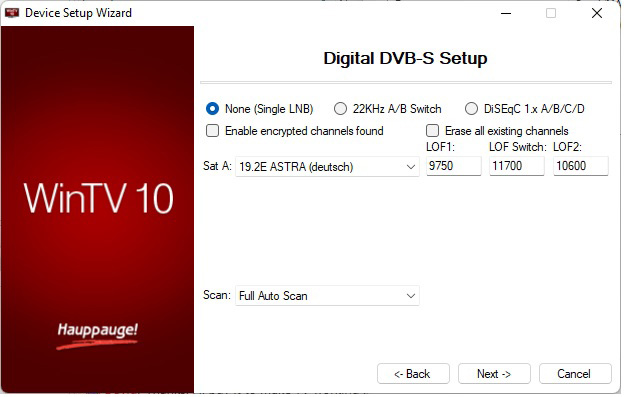
The settings for DVB-S LNB and Diseq
click to enlarge
Diseq 1.0 is supported, but not Diseq 1.2
Unicable satellite distribution systems are not supported
Some universal LNBs are supported
Broadband LNBs are not supported
There are LNB and Diseq settings that need to be checked in WinTV v10. These settings can be found in 'Settings' (gear icon on the lower left of WinTV v10) -> 'Devices' -> (choose your TV tuner) -> 'Tuner Setup'
Problem with audio on satellite radio?
No sound from individual satellite radio stations? The reason might be that your satellite radio station recently changed audio formats.
In the latest version of the WinTV v10 application, we have added the necessary audio decoders so that you can receive satellite radio again.
I have a new type of Quattro Universal LNB and cannot pick up channels during a channel scan
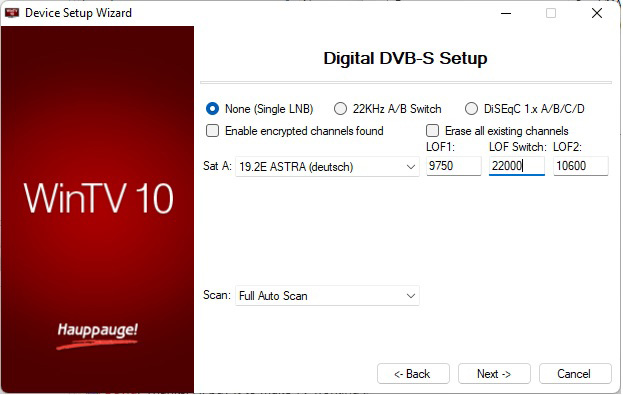
The settings for DVB-S LNB and Diseq
click to enlarge
You might need to change the LOF Switch setting.
In the WinTV10 software settings for Digital DVB-S Setup, the default value for “LOF Switch” is 11700hz. Some universal Quattro LNBs will need this setting changed to 22000hz
Here is how to change this setting:
- click the 'gear' icon on the lower left of the WinTV v10 application
- then go to the 'Devices' tab
- select your Hauppauge satellite tuner and click 'Tuner setup'
- under 'Digital DVB-S Setup', look at the setting for 'LOF Switch'
- the default is 11700. Change this to 22000
- click 'Next' and rescan for channels