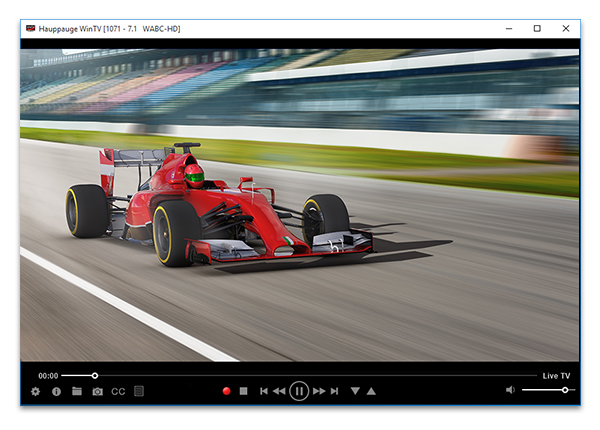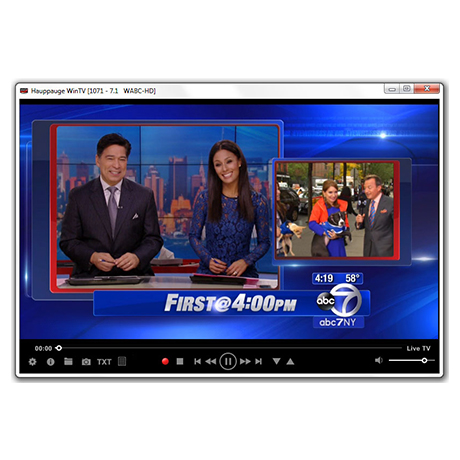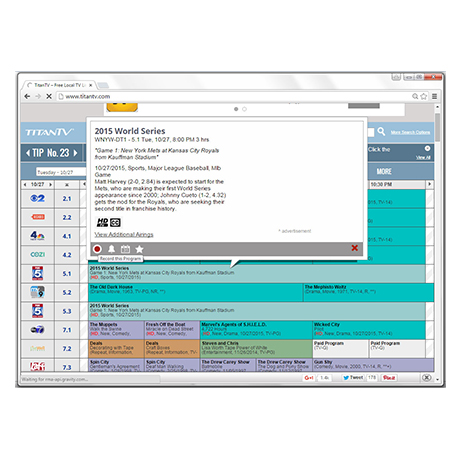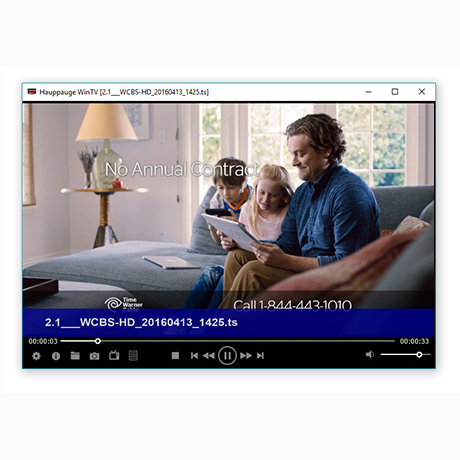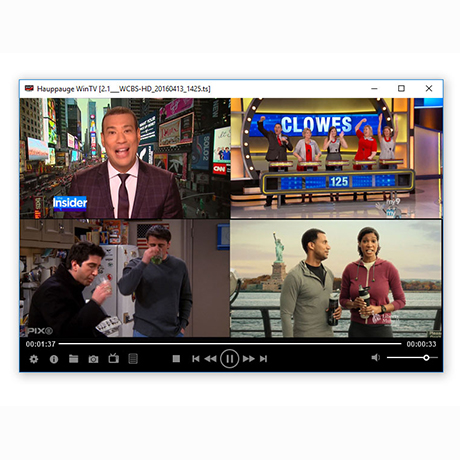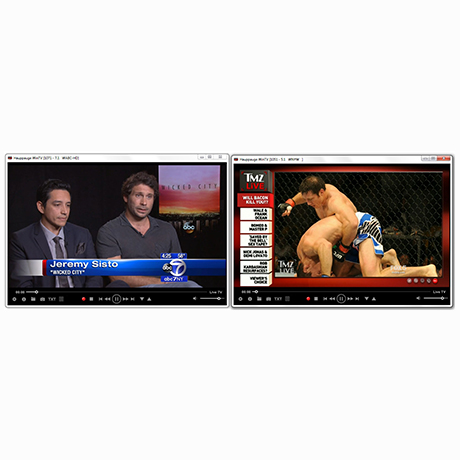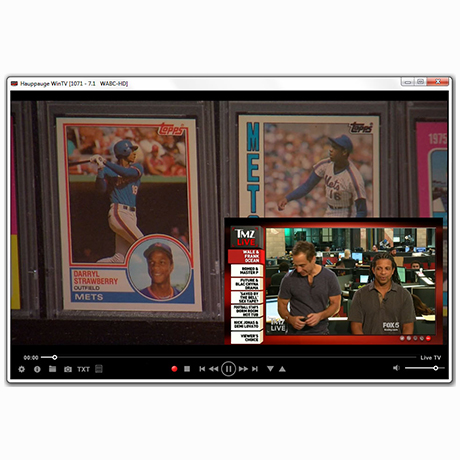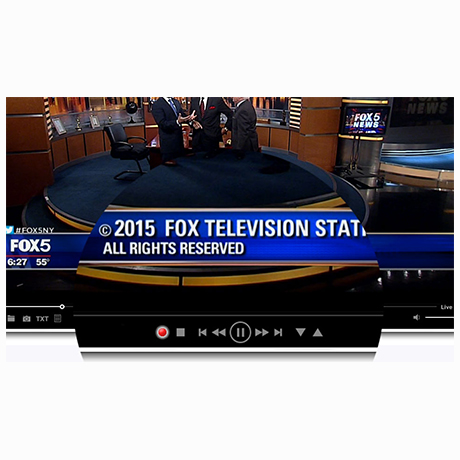WinTV v8.5: A TV application for Windows 7 and 8 from Hauppauge
WinTV v8.5 features
- Designed for Windows 8
- Watch, pause, record and playback TV from Hauppauge TV tuners
- Closed captions
- New layout with better controls for live TV pause and playback
- Integrated TV recording scheduler
- Multiple tuner support: Picture-in-picture, record multiple TV programmes, or multi WinTV windows
- Logical channel numbers (Europe)
- Signal strength monitor for digital TV channels
- Live TV and recording playback controls: skip forward/back 30 secs and 1 minute
- Fast skip on recording playback: 10%, 20%, 30%, etc from numbered remote control keys
WinTV v8.5 currently supports the following products
The WinTV-soloHD, WinTV-dualHD, WinTV-quadHD plus the WinTV-HVR-935C, WinTV-HVR-1975, WinTV-HVR-2205 and the WinTV-NOVA, WinTV-NOVA-S2 and WinTV-MiniStick products in Europe and Asia.
HD PVR 2, Colossus 2 plus PCTV 292e and 461e are also supported with WinTV v8.5
WinTV v8 supports these products
WinTV-HVR-930C (16xxx), Colossus (not Colossus 2), HD PVR model 1212, WinTV-HVR-1100, WinTV-HVR-1300, WinTV-HVR-1400, WinTV-HVR-3000, WinTV-HVR-4000 or WinTV-NOVA-HD-S2
Note: the WinTV v8.5 Activation Code can be used with WinTV v8 as well.
Hear is what one user said about WinTV v8
Joe said: I just got my copy of WinTV. Are you kidding me? This program is awesome! As a long time suffering user of MCE, I really wish I had discovered this years ago. It’s the best 13 euros I have ever spent. Solves so many annoying problems and it even plays all the (hundreds) of over-the-air recorded TV files I had from MCE! I have always been a Hauppauge tuner guy but never had WinTV. You guys rock!
WinTV v8.5 Download
WinTV v8.5 application and Windows driver package
This download is a complete WinTV v8.5 application, including Windows drivers for supported WinTV products plus utilities.
Installation notes for WinTV v8.5:
A WinTV v8.5 Activation Code will be needed to install this WinTV v8.5 version.
You must use WinTV v8 if you have a Hauppauge WinTV-HVR-930C (16xxx), the original Colossus, HD PVR model 1212, WinTV-HVR-1100, WinTV-HVR-1300, WinTV-HVR-1400, WinTV-HVR-3000, WinTV-HVR-4000 or WinTV-NOVA-HD-S2. WinTV v8.5 does not support these products.
If you do not have an Activation Code, but you have a WinTV v7 CD, you can install the WinTV v8 application.
If you have neither a WinTV Activation Code or your original WinTV v7 CD-ROM, you can purchase a new WinTV Activation Code on the Hauppauge webstore. This can then be used to activate WinTV v8.5 or WinTV v8.
If you have an Activation Code for WinTV Extend, the latest version of WinTV v8.5 with Extend will be installed.
WinTV v8.5 installer
For Windows 10, 8, and 7
File name: wintv85setup_37352.exe | File size: 101 MB | Date: Dec 27, 2019 Release notes | Backup download site | Previous version
To install the WinTV v8.5 application
- Step 1: Download the WinTV v8.5 installer by clicking the download button above. The WinTV v8.5 Installer is normally saved in the Download folder on your PC
- Step 2: Run wintv85setup from the Download folder on your PC. Halfway through the installation, a message will pop up asking for you to enter the Activation Code.
- Step 3: At the Activation required screen, click on Enter Activation code and enter the activation code which was emailed to you, is printed on the WinTV v8 activation card or printed on your WinTV v8 CD. You do not need to enter the dashes, and you can use upper or lower case characters.
- Step 4: When the installation is complete, you will find the WinTV icon on your Windows desktop. Double click on this icon and the WinTV application will run. On the first run of WinTV, it will automatically go through the TV source selection and will scan for channels.