Software Installation Guide
Step 1 - Software download |
|
Please click on the download link from your products support page, you will be given an option to run or save the file, click run to start the installation procedure: |
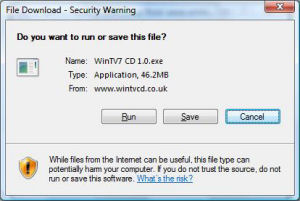 |
Once the file has finished downloading the self extracting wizard will begin: |
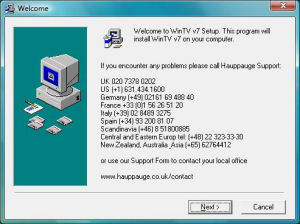 |
Click next then select a path where you wish to extract the files (we recommend leaving this at its default setting), the Hauppauge software and drivers will be extracted automatically to your computer. |
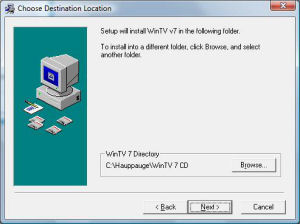 |
Step 2 - Previous software removal |
|
If you have a previous version of the software installed you will be prompted to uninstall it, click OK to automatically do this. | 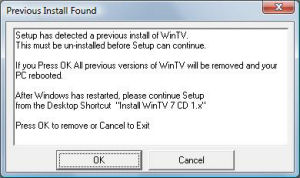 |
The 'HCWClear.exe' application will start up and begin uninstalling the previous software, any error messages or notes will be shown in the black box. |  |
Once complete you may need to restart your computer, press 'OK' to automatically restart your computer. | 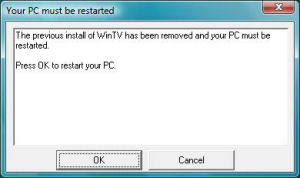 |
Step 3 - Installation of the drivers |
|
After Windows reboots, you will see the Windows Found New Hardware Wizard, please select 'Ask me again later' in Vista or simply cancel this wizard in XP (it may appear several times, repeat this each time the wizard is shown): |
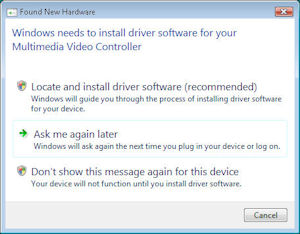 |
Once you are at your desktop, double click on the link to the install application: |
 |
This will open up the Hauppauge install application, click 'Step 1: Install Drivers': |
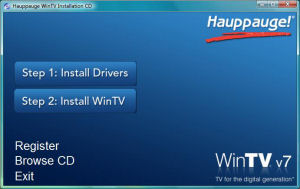 |
This will then open up our driver installation program and automatically start installing the drivers for your product: |
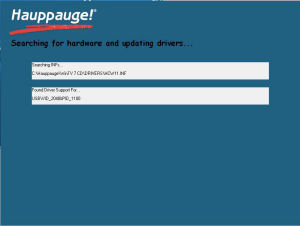 |
Once complete click on the bar to continue. |
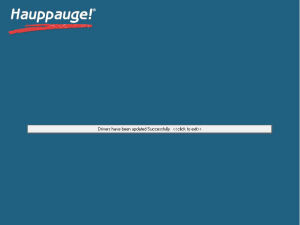 |
Step 4 - Installation of the WinTV Software and other applications |
|
In the Hauppauge installer you will now need to click 'Step 2: Install WinTV': | 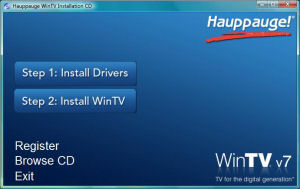 |
Select the language you wish to install from the list. Note: If you wish to customise the install list click on 'Custom Installation'. |
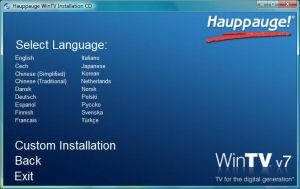 |
|
The applications relevant to your product will now be shown and will begin to install: Note: Installing may take some time as it is updating other system components, please be patient. Once complete click 'OK' then click 'EXIT'. |
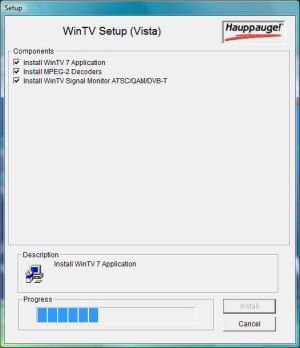 |
Step 5 - Select the interface you wish to setup |
|
|
|